Guidelines
- Home
- |
- Guidelines
File Upload Guidelines And Requirements
DXF is more than a quoting tool. It’s designed to simplify the way you handle orders from start-to-finish and streamline your operation. Not only can you provide faster, more accurate quotes to your clients, it’ll also be easier to manage your production and generate more sales for your business. Our software allows you to attract better clients and retain them. DXF Quote is built to make all aspects of your business better.
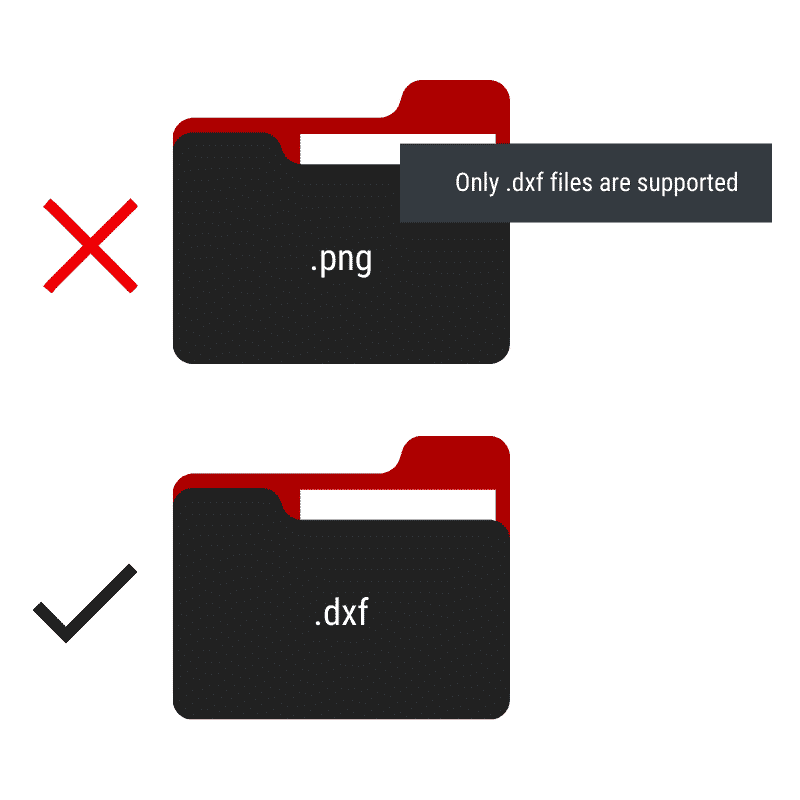
Files Should Be Uploaded In DXF Format
Currently our quoting software only accepts files that are uploaded in DXF vector format. You cannot process quotes with AI, EPS, DWG files or raster-type files such as BMP, JPEG, PNG, or TIFF using DXF Quote.

Files Should be Built to Scale
DXF Quote is designed to provide a quote based on exact specifications. Our software won’t adjust the uploaded file based on order notes or written dimensions, even if they’re placed in the file.
Please convert your design’s size units into inches or mm and ensure that the file is sized to a 1:1 scale before uploading.
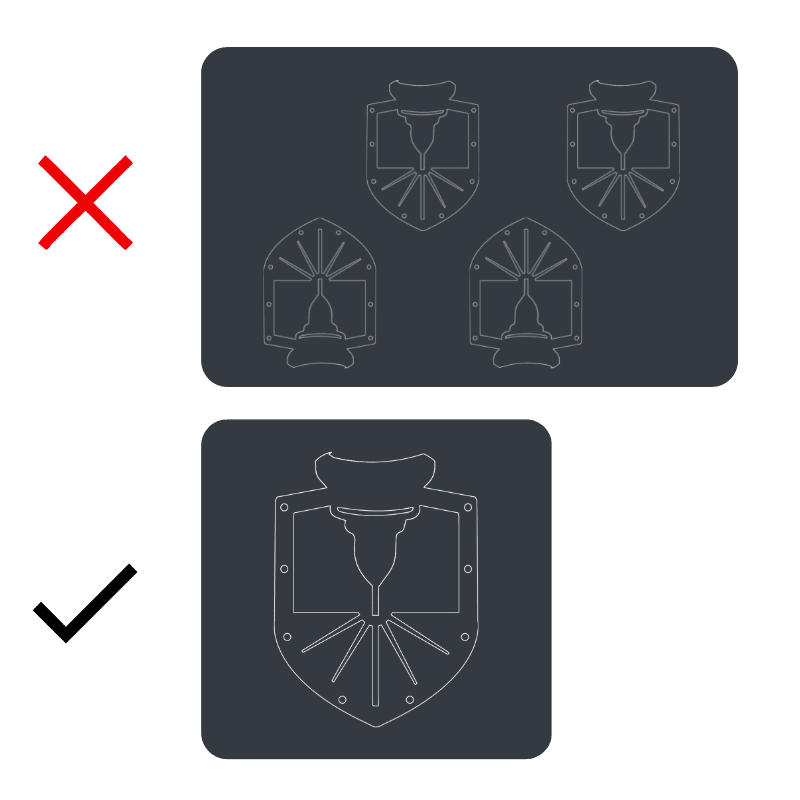
Files Should Contain only one part per file
Nesting your parts into one sheet on the same file may feel like a more efficient way to quote parts, but it can complicate the process and lead to an inaccurate quote.
Our advanced quoting tool uses your part files to determine the amount of material needed before providing a price. When files are pre-nested, it often results in a more expensive and incorrect quote.
When using our software, you should upload files that contain only one part each. You can always nest the parts to fit the material later when you’re ready to cut.
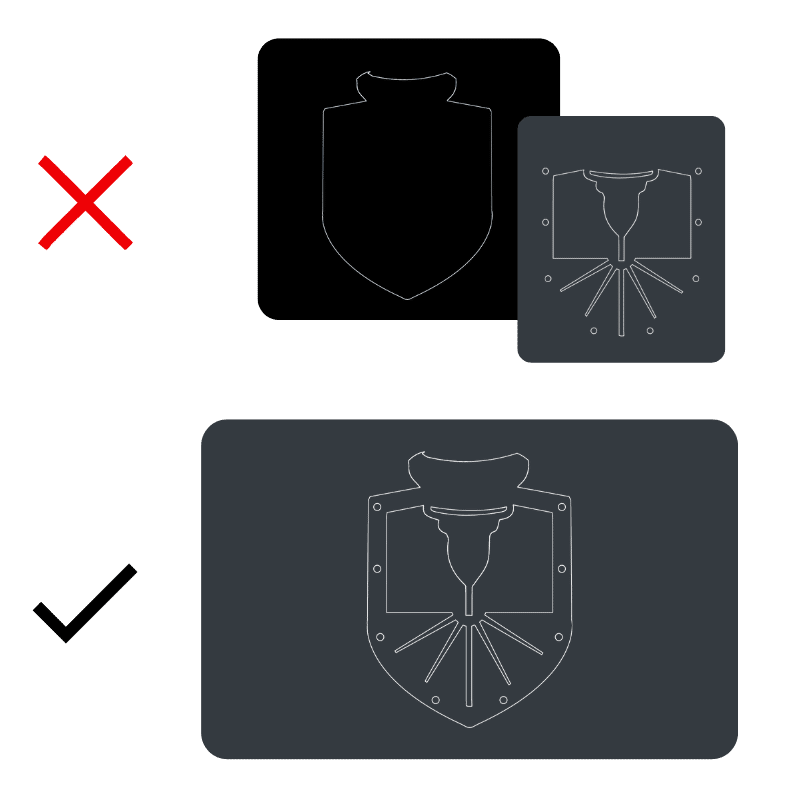
All Objects Should be Within the Same Layer
Each file you upload should contain only one layer with your part displayed in it’s entirety.
In the top example, the file is split into two layers. If this were uploaded to our system our software wouldn’t realize that this is supposed to be one part with the triangles on the right cut out.
Placing your design into one layer helps the quoting tool properly identify where cutouts should be placed and provide an accurate quote.
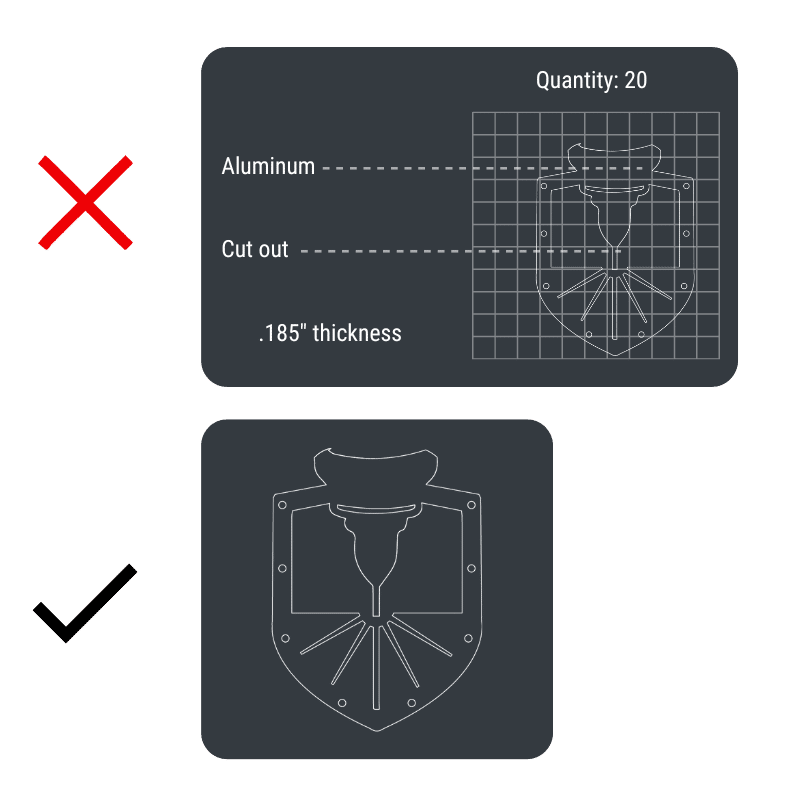
Stray Points, Duplicate Lines, Empty Objects, Text Areas, Open Entities, and Unnecessary Information Should be Removed.
Customers should remove everything but the part that should be cut from the file before uploading. This allows the quoting tool to properly asses the amount of material needed in order to cut the part.
Your customers will have the opportunity to select a quantity and note any special instructions in a separate area while placing their order.
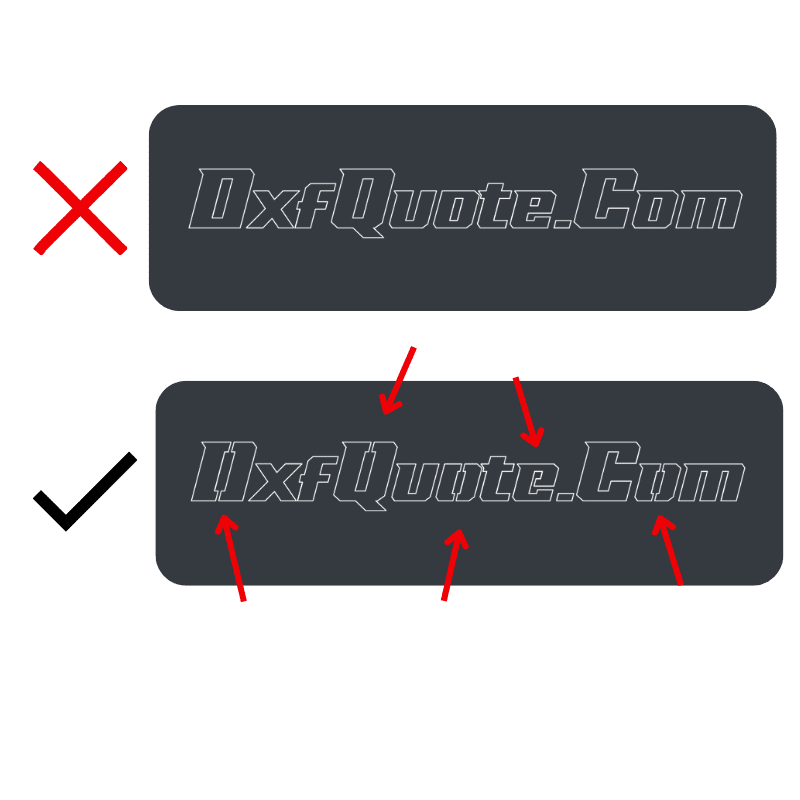
Text Should be Converted into Outlines or Paths with Bridges
If you’re designing a part that includes cut outs, it’s important that you remove those pieces from the file you upload as well.
This is especially true when uploading a design that includes text since many letters have cutouts that affect the readability of your design.
If the text is intended to be cut out from the finished product then it should be bridged together like a stencil. This helps avoid loose pieces that are hard to work with.
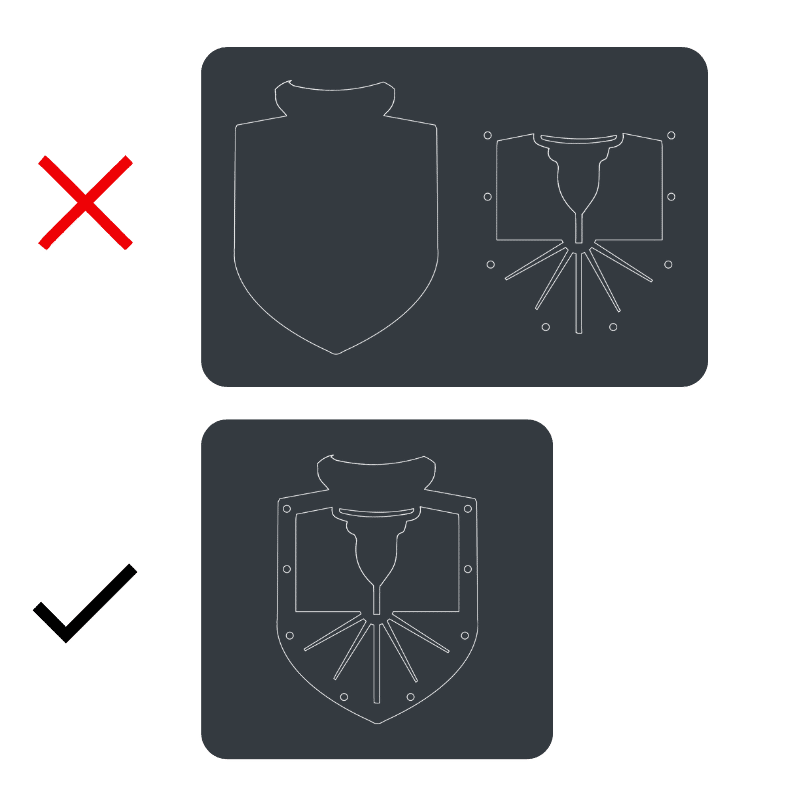
All Shapes Should be United, Outlined, or Merged.
You might think that separating your part into individual shapes would make the cutting process easier, but it actually makes it more difficult for our quoting tool to determine the cost of the final part.
Grouping each part into one outline will make it easier to get an accurate quote and help you to fulfill your orders more efficiently.
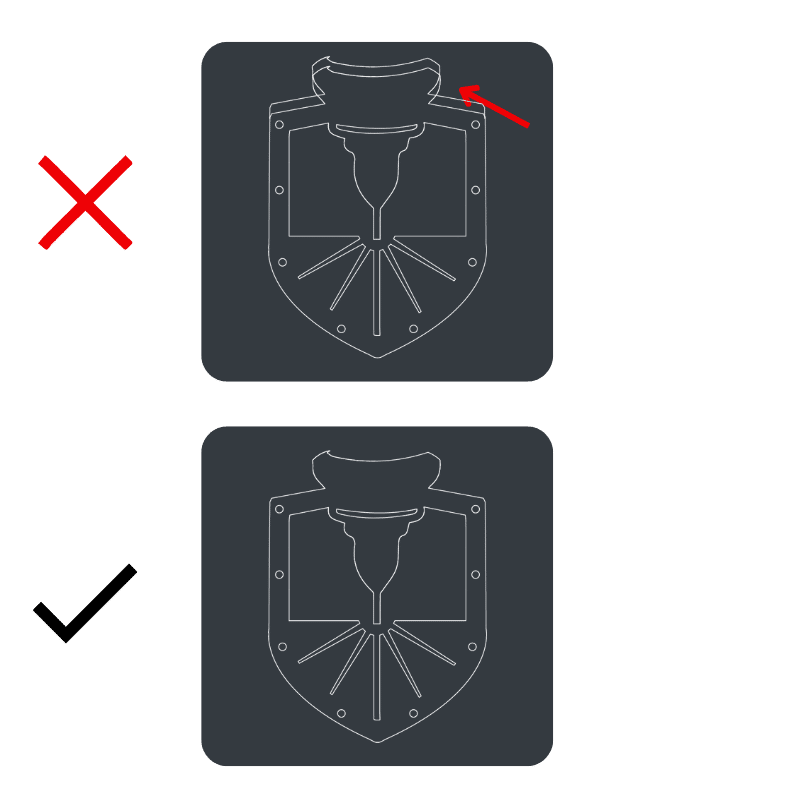
Avoid Intersecting or Common Lines.
Overlapping lines are not only unsightly, they also affect your laser’s ability to cut parts. Before uploading your files, you and your customers should review and correct any areas where lines overlap or continue past the point where they should end.
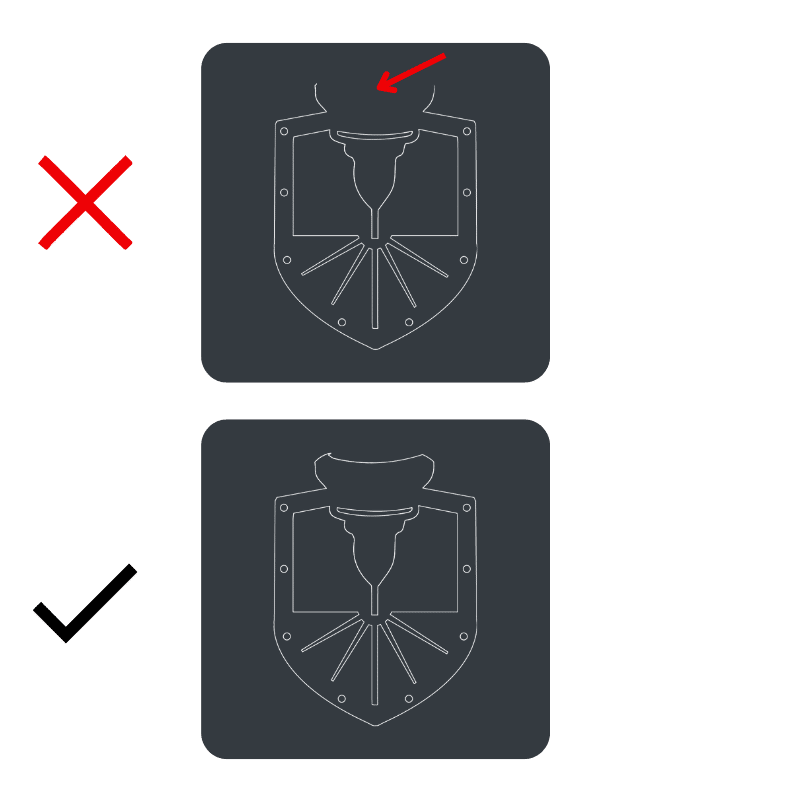
Part Files Should Not Have Open Contours.
Open contours occur when a shape doesn’t connect all the way around. If the lines in a drawing don’t connect, your laser won’t be able to cut out the part completely.
This example shows a large open contour, but even a small gap is problematic. To avoid having open contours you should ask your customers to review their files carefully and preview it in outline mode using design software.
